Creating a New Cube
To create a new cube;
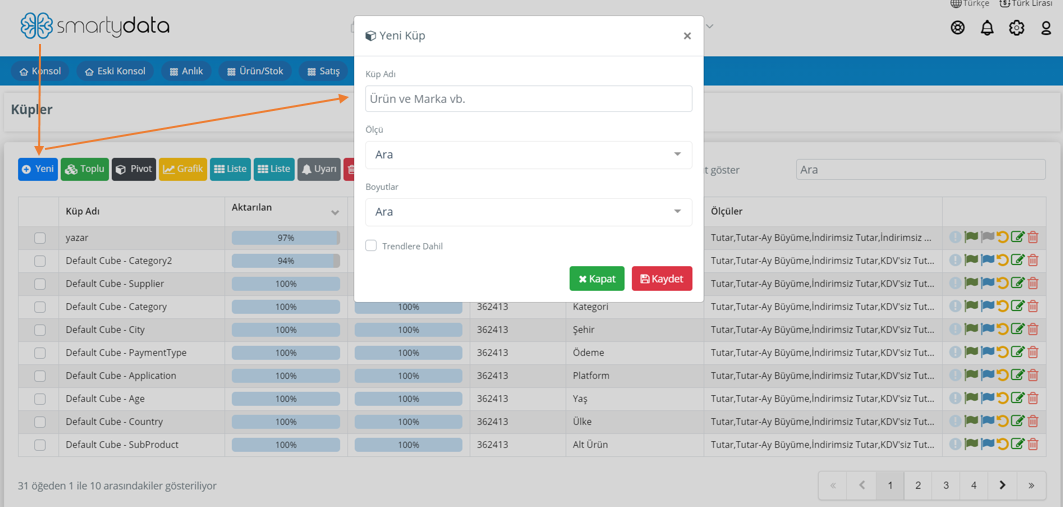
Click the "New" button and the cube creation page will appear.
Cube Name: The name you give to your cube with the defined measures and dimensions.
Measure: When creating a new cube, you can select multiple measures.
Dimension: A cube may contain real data from one or more fact tables and often includes multiple dimensions.
Bulk Cube Creation
Bulk cube creation allows you to select multiple measures and dimensions and create combinations based on the selected measures.
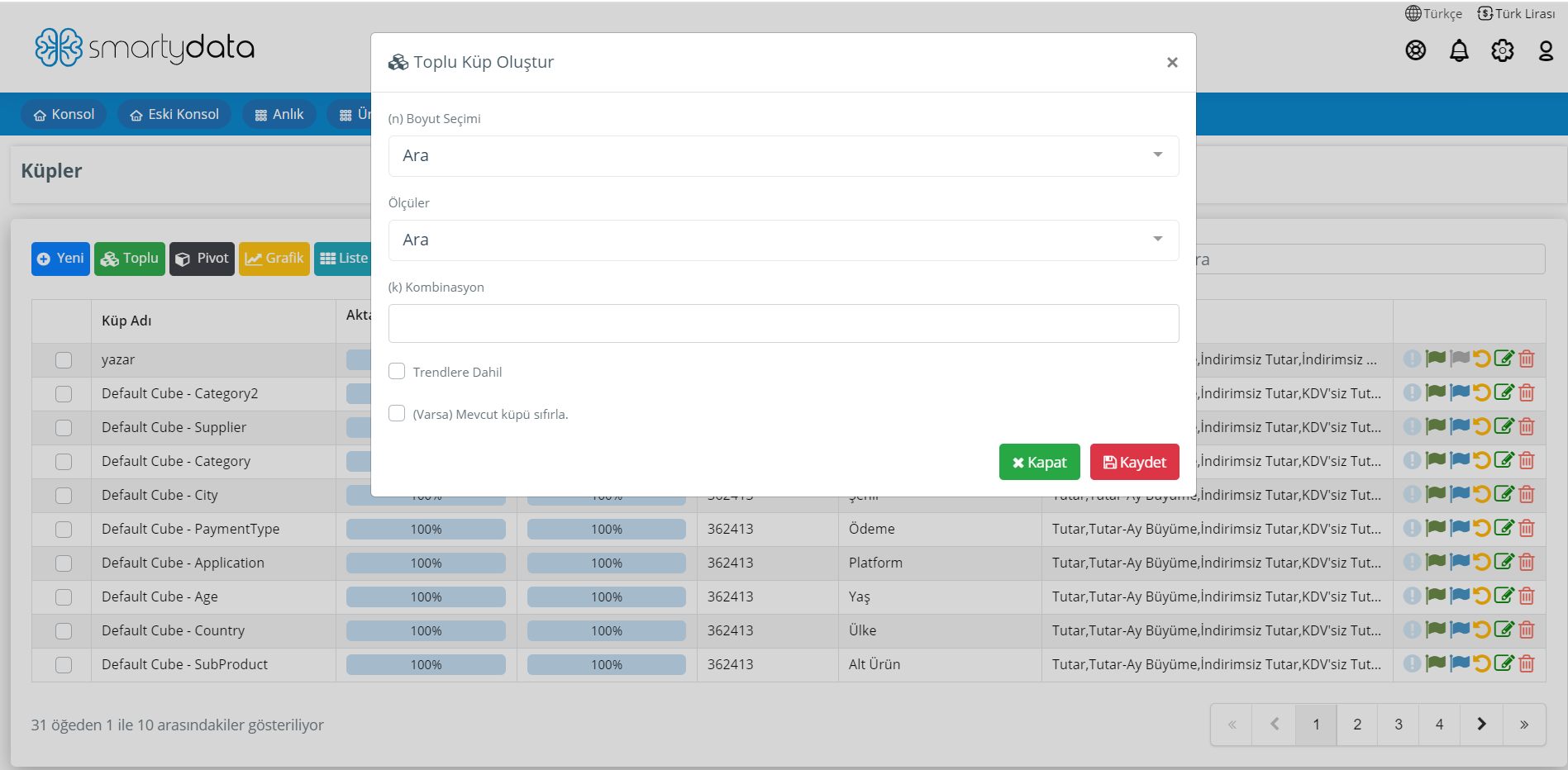
Dimension Selection: The name you give to your cubes based on the defined measures and dimensions.
Measures: When creating a new cube, you can select multiple measures.
Combination: When determining the number of combinations, enter a number up to the count of the most selected measure. Otherwise, the bulk cube will not be created. Enter a number equal to the count of your most selected measure in the combination field.
Include in Trends:
(If any) Reset Existing Cube:
Pivot
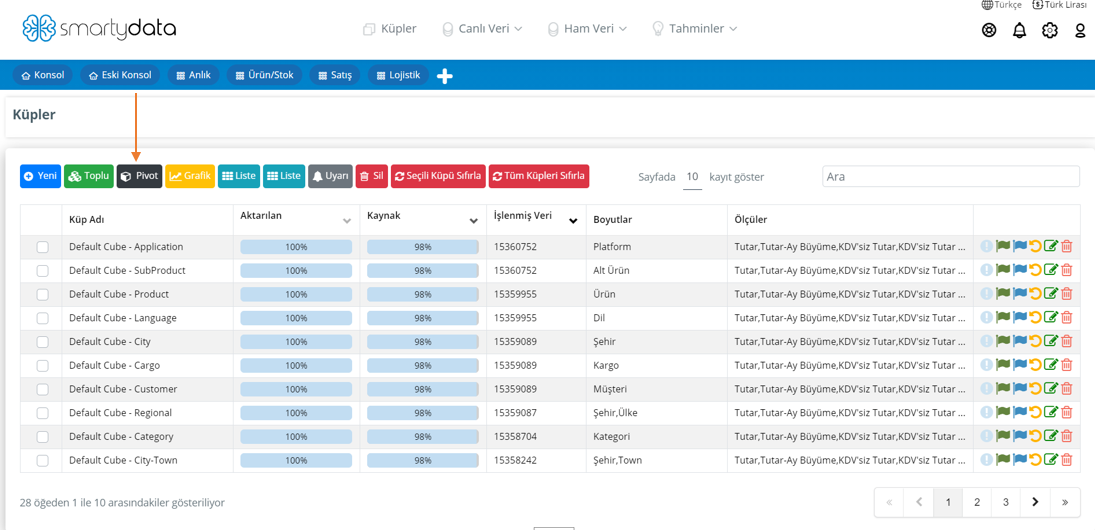
A pivot table is a statistical table summarizing a larger table such as a database, business intelligence program, or data sheet.
To create a pivot table, select one of the cubes and click on the pivot button.
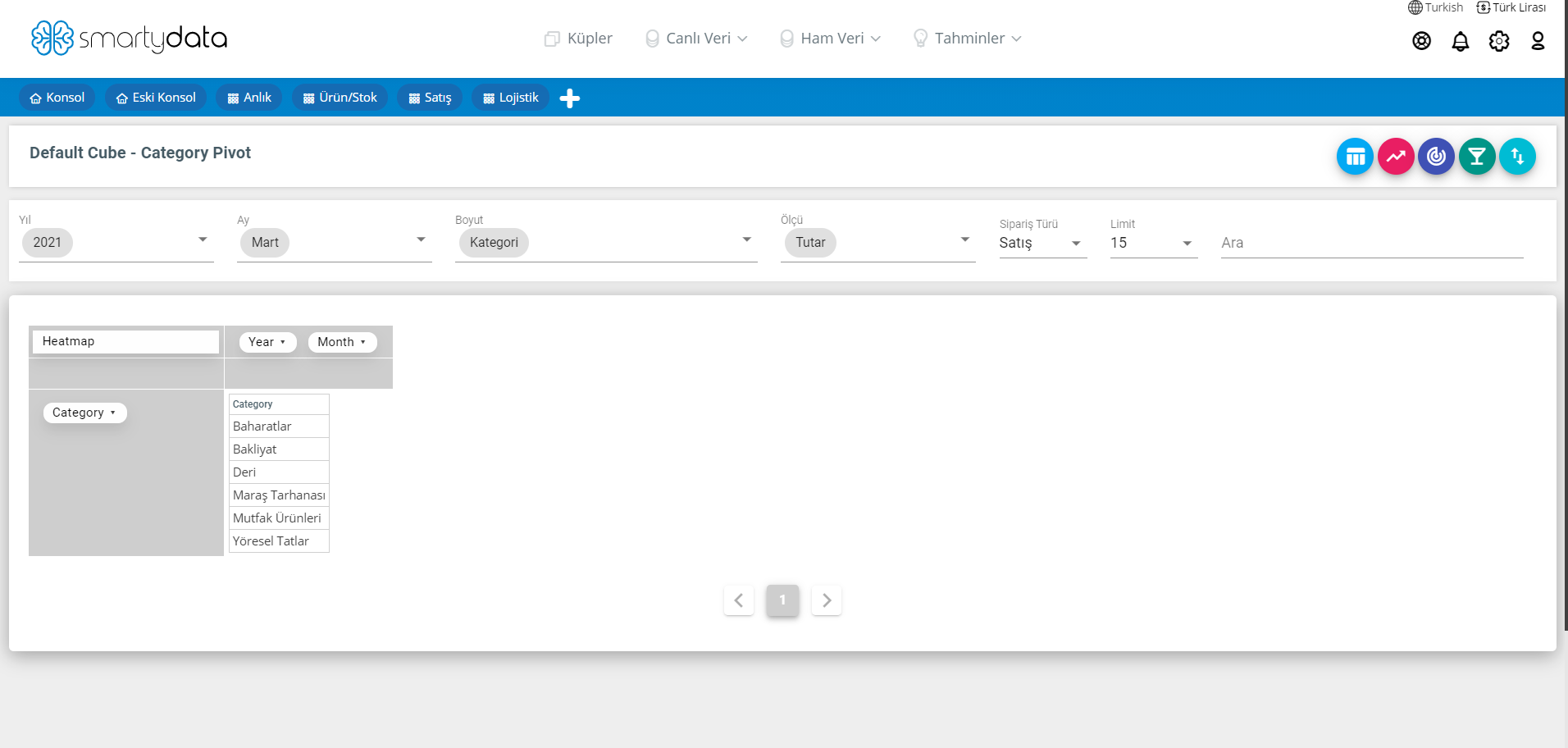
Year: Select the year you want to filter.
Month: Select the month you want to filter.
Dimension: Select the dimension you want to calculate.
Measure: Select the measure you want to calculate.
Order Type: Select the order type based on filter options: sale, cancellation, or return.
Heatmap: An option to visualize your table graphically instead of just tabular format.
List 1
Select a cube and click on the list view.
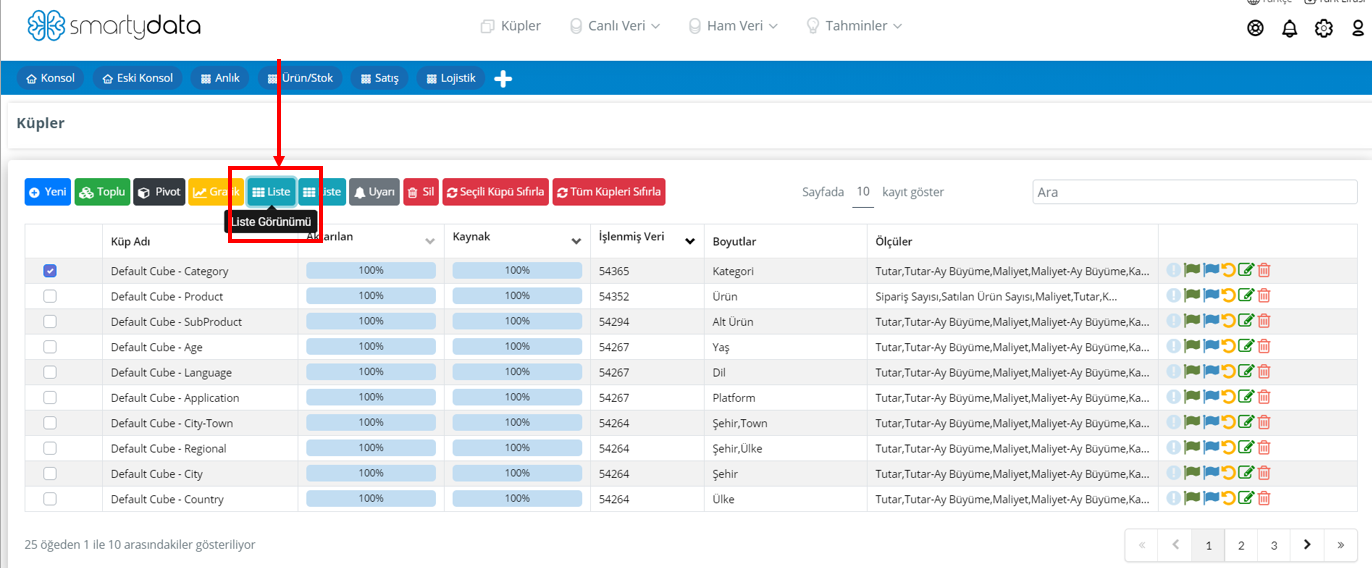
List 1 in cubes allows you to filter in detail according to the dimension and measure you selected.
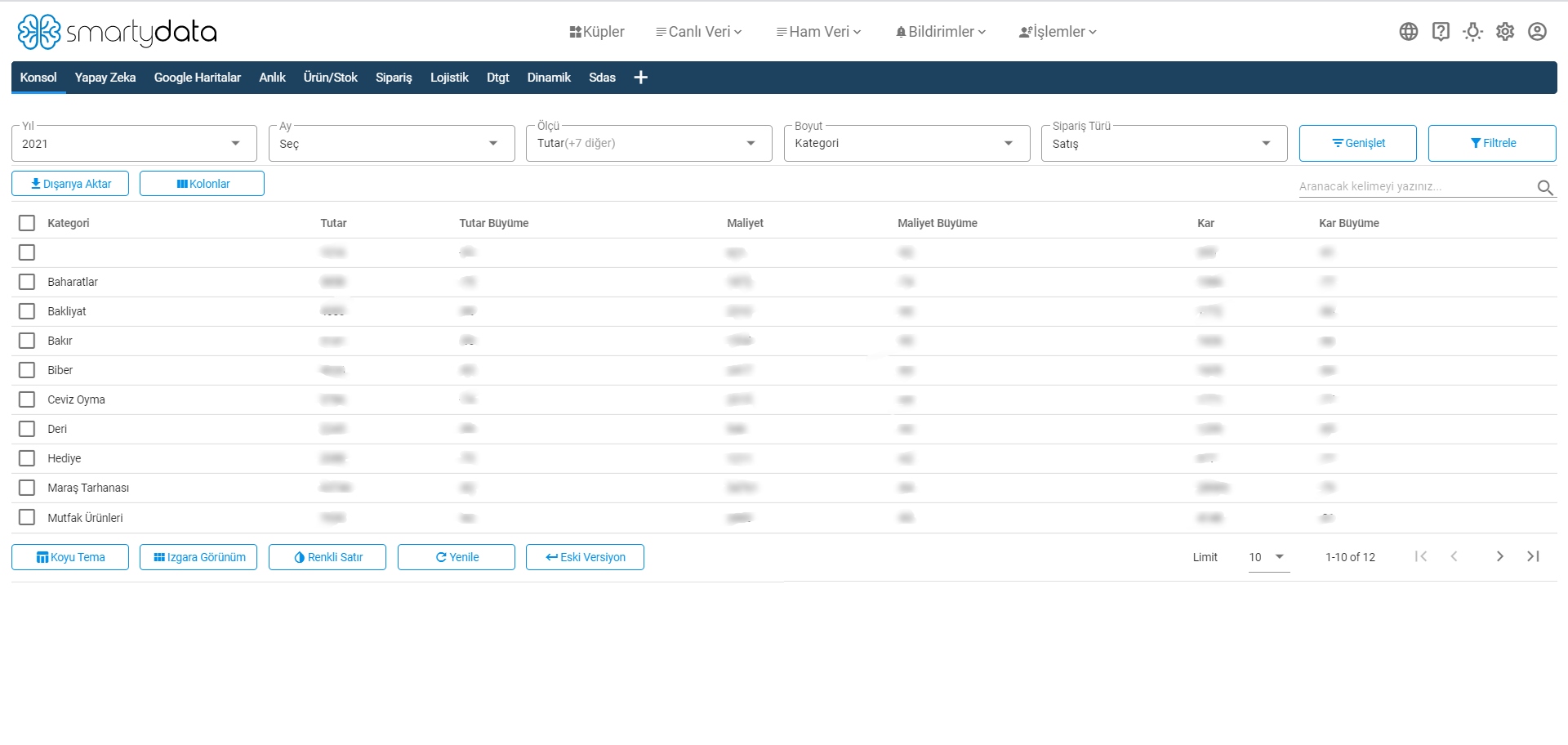
Year: Select the year you want to filter.
Month: Select the month you want to filter.
Dimension: Select the dimension you want to calculate.
Measure: Select the measure you want to calculate.
Order Type: Select your order type according to sale, cancellation, or return filters.
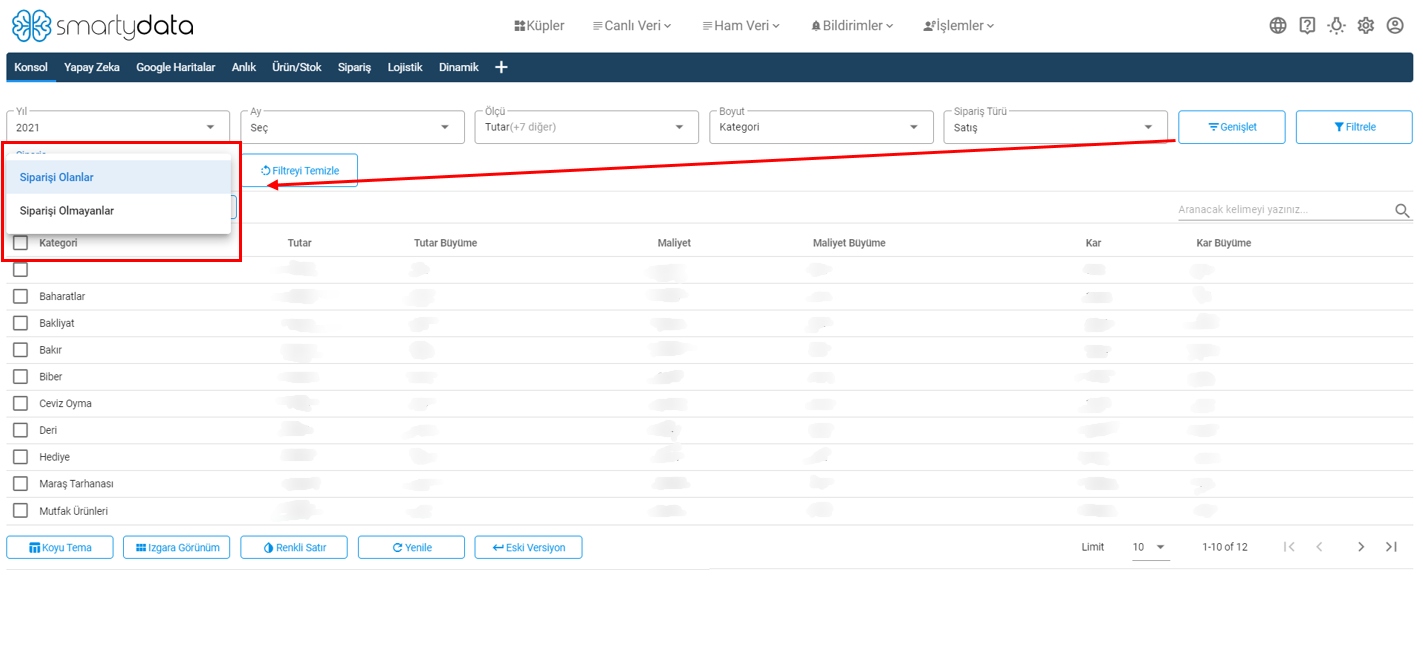
Order: Shows categories with and without orders.
Clear Filter: Clears selected filters and resets the page to the initial state.
List 2
Select a cube and click on the list view.
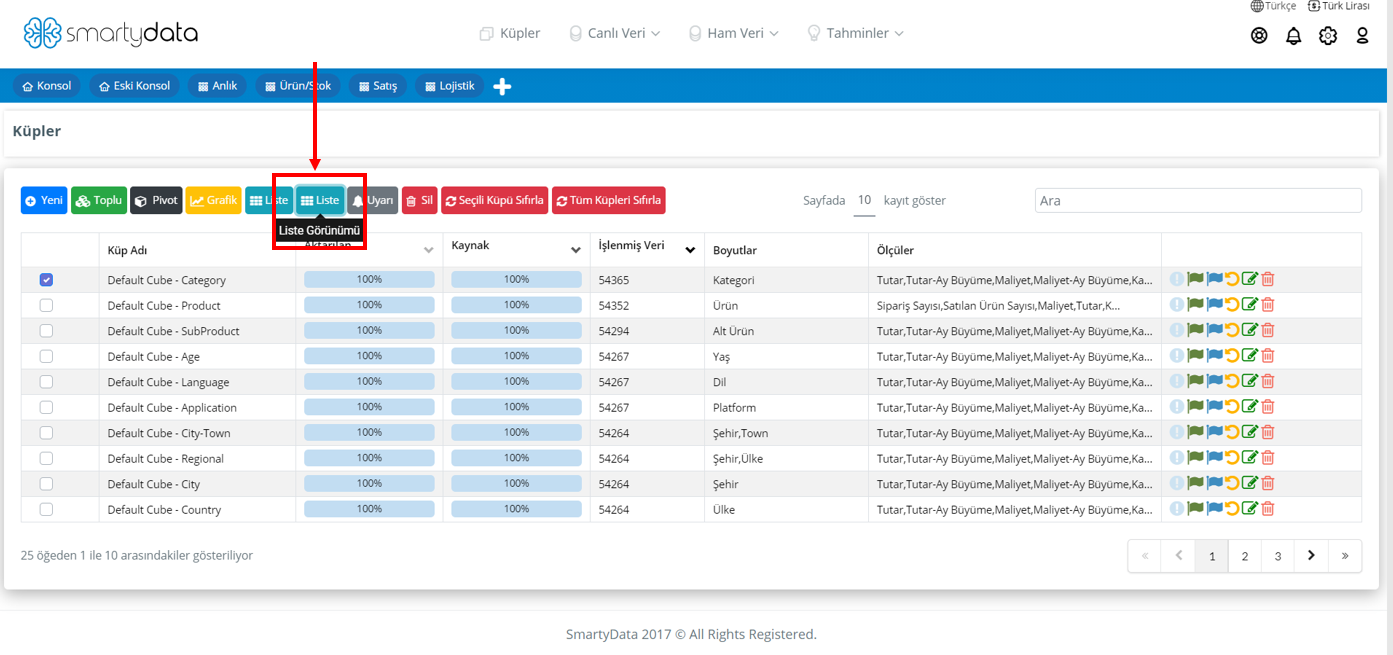
List 2 in cubes offers the ability to compare selected measures based on dates, different from List 1.
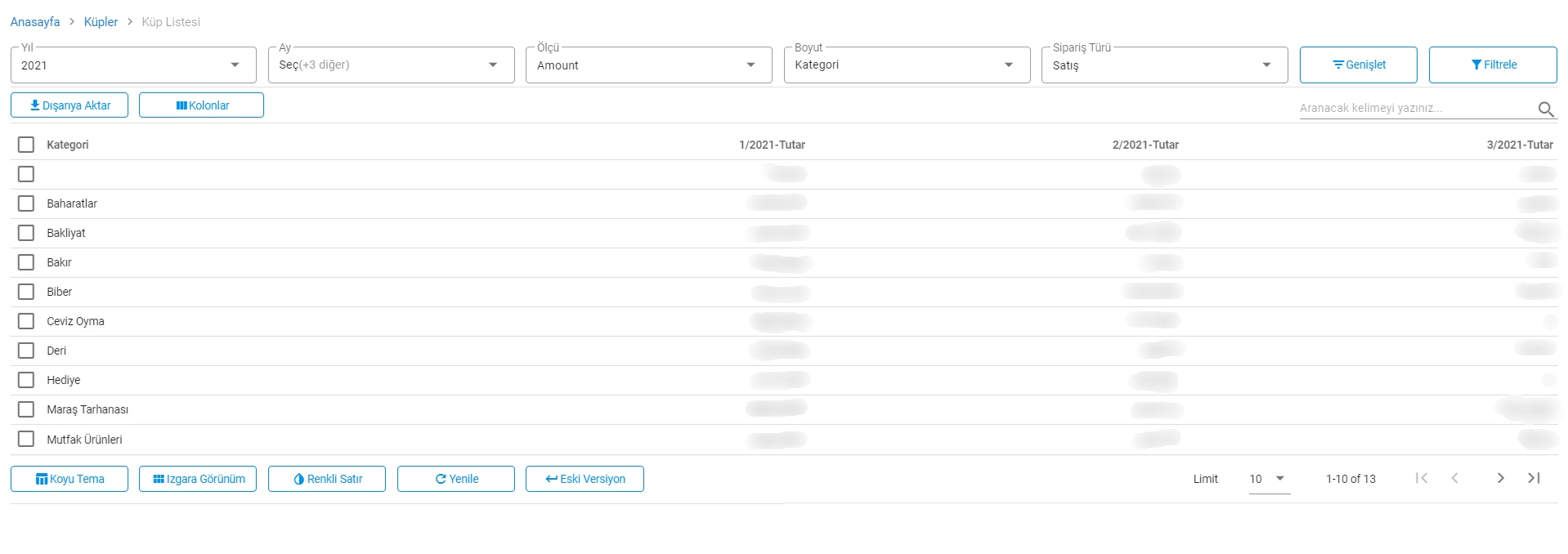
Year: Select the year you want to filter.
Month: Select the month you want to filter.
Dimension: Select the dimension you want to calculate.
Measure: Select the measure you want to calculate.
Order Type: Select your order type according to sale, cancellation, or return filters.
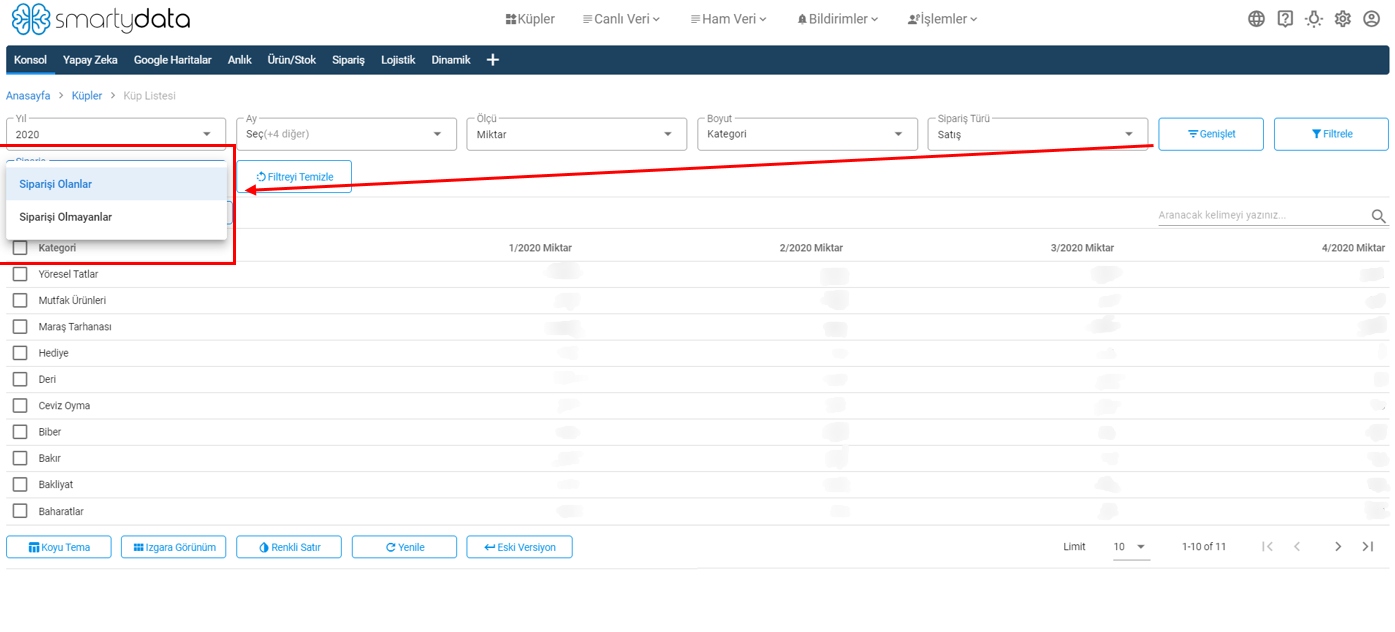
Order: Shows categories with and without orders.
Clear Filter: Clears selected filters and resets the page to the initial state.
Alert
Select a cube and click the alert button.
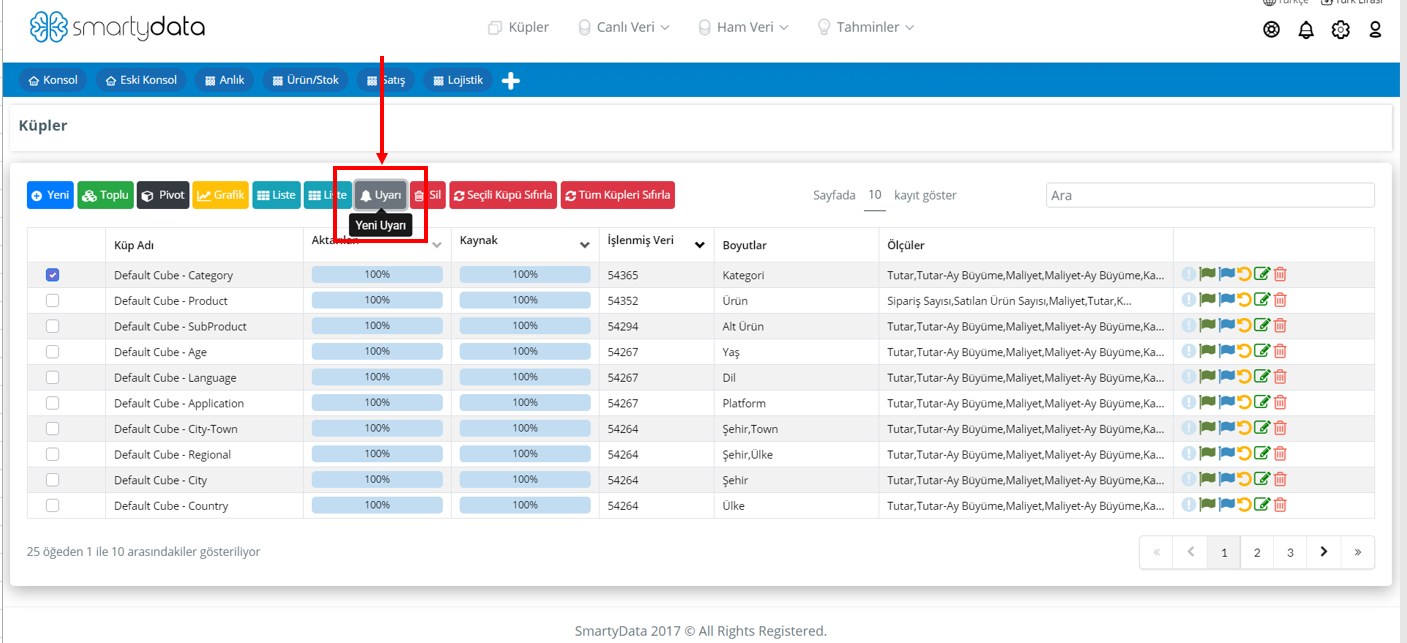
The alert button in cubes allows you to receive alert emails according to the criteria you set in the selected cube.
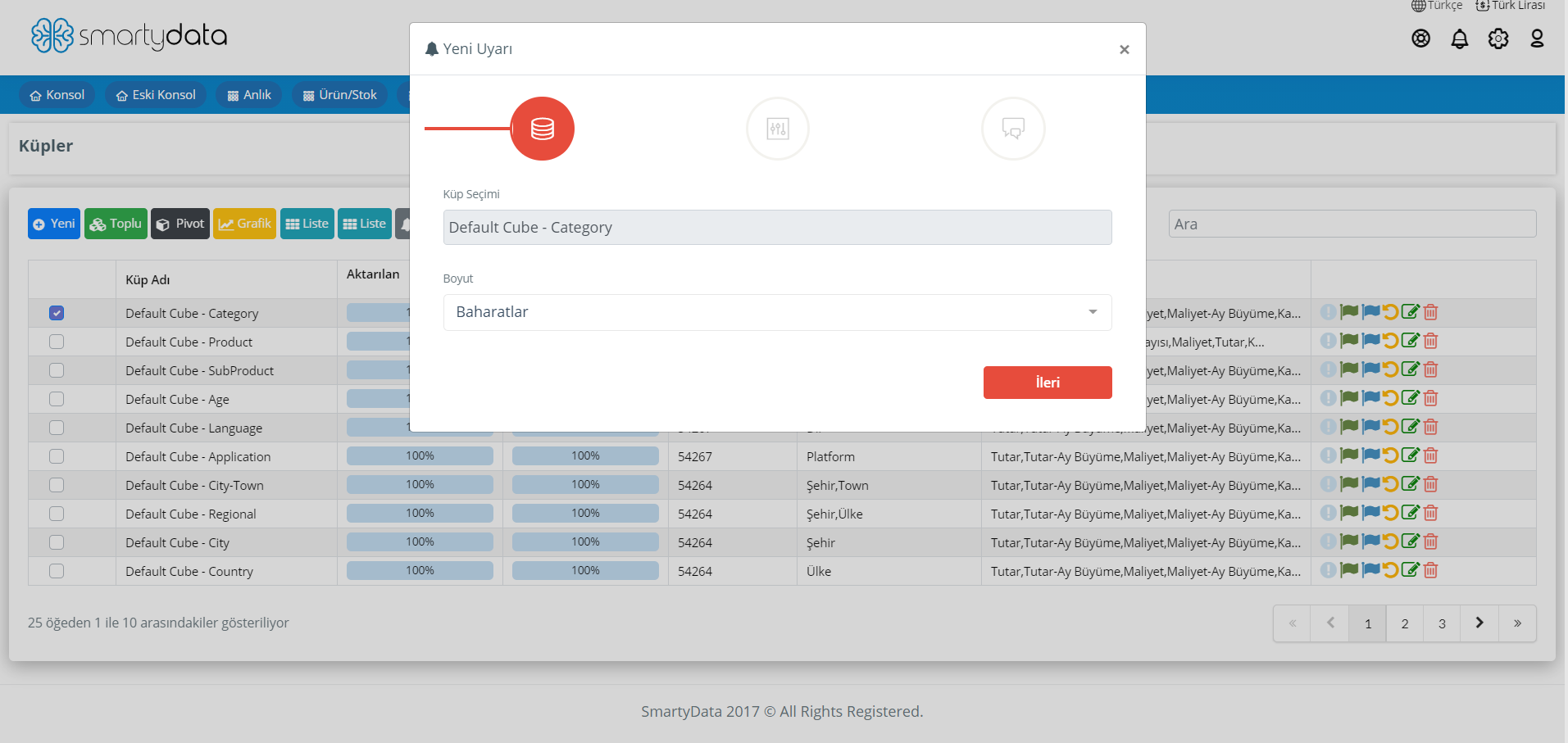
Select the dimension according to the chosen cube and click the proceed button.
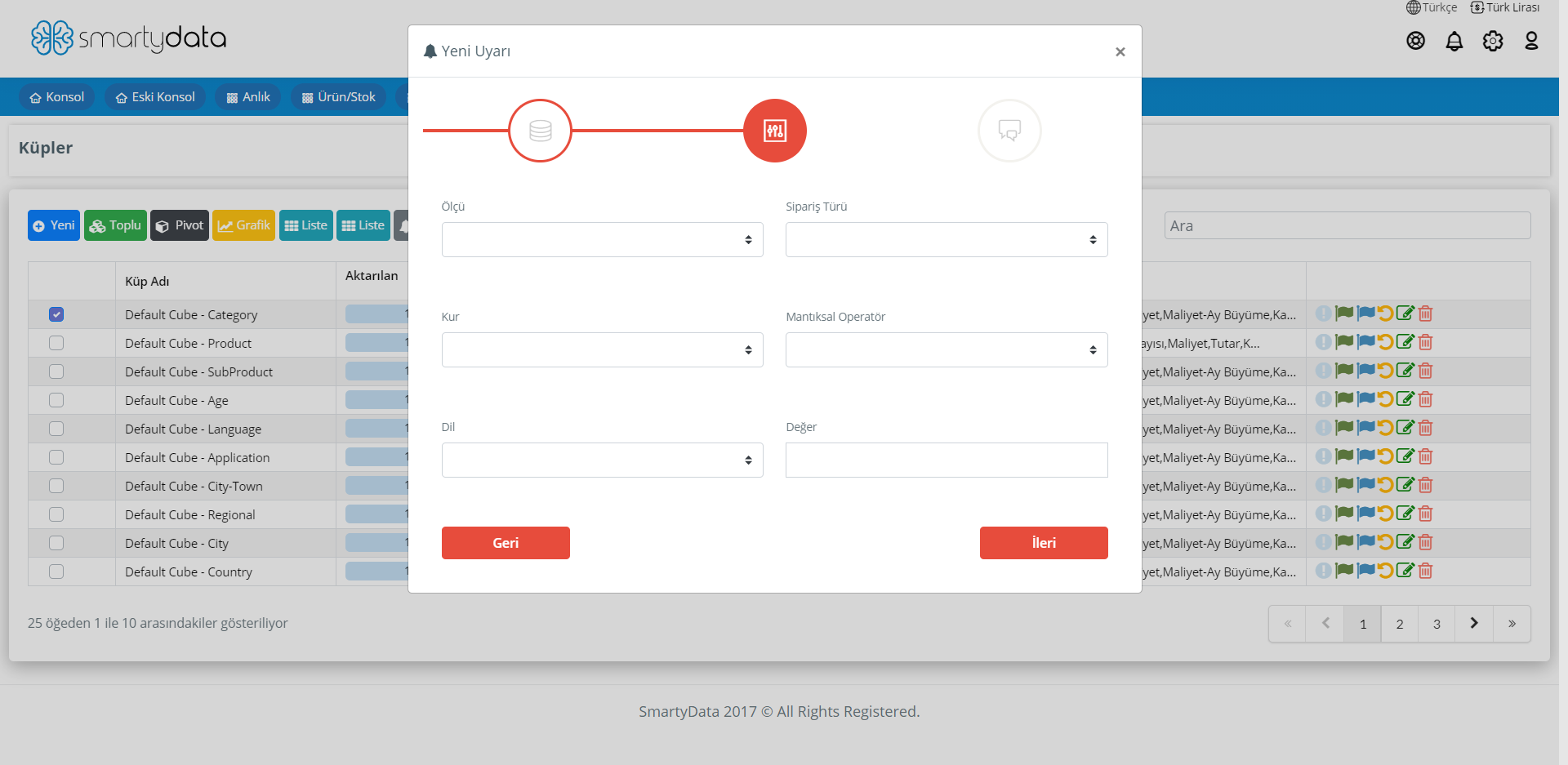
Measure: Select the measure you want to calculate.
Order Type: Select your order type according to sale, cancellation, or return filters.
Currency: Select the currency type for the alert by applying currency filtering.
Logical Operator: Select the operator such as greater than or less than for the defined value.
Value: Enter a value for the alert.
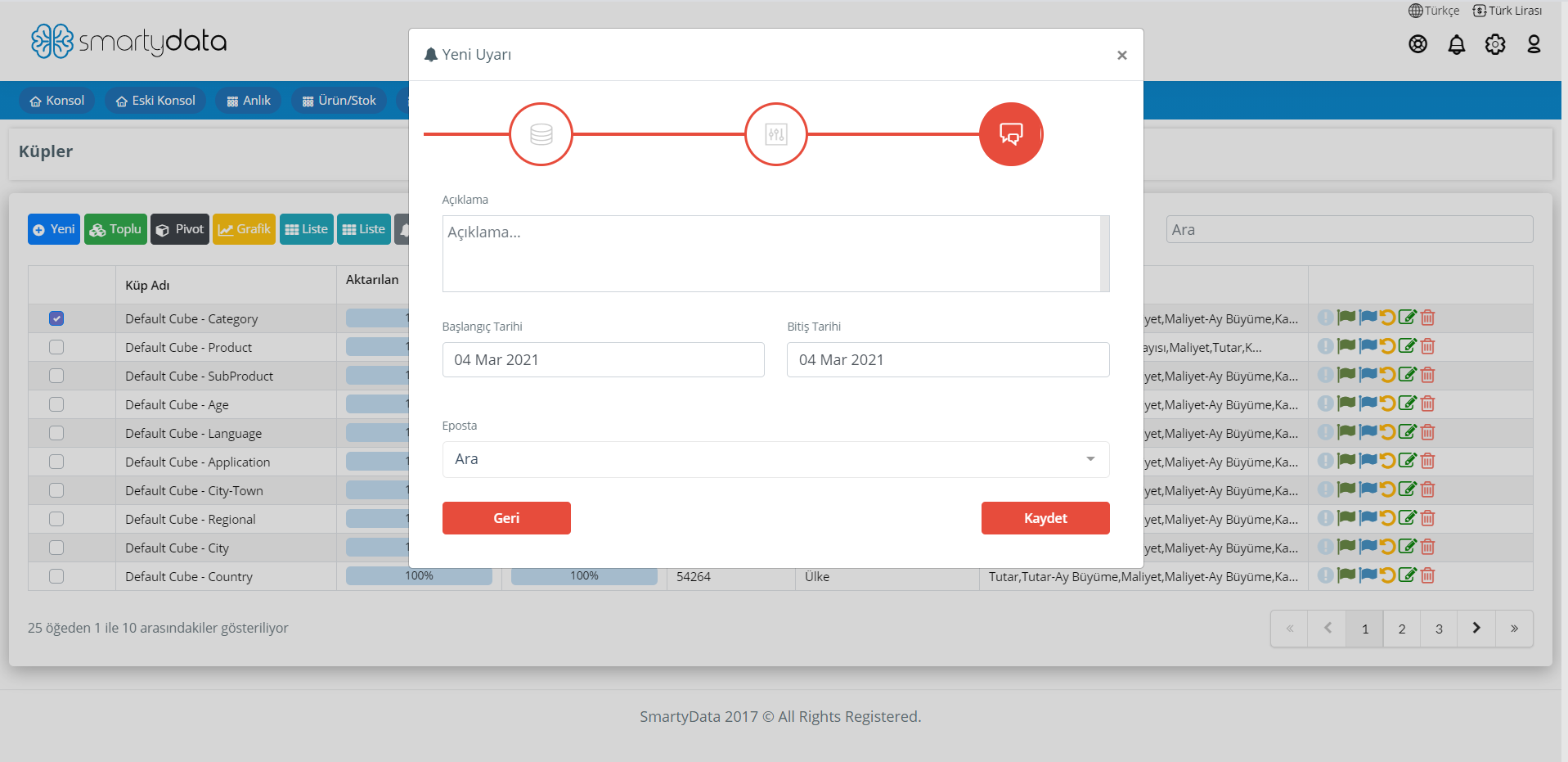
Description: Section to explain the alert you have set.
Start-End Date: Allows receiving alerts between the specified start and end dates.
Email: Enter the email address where the alert will be sent.
By clicking the save button, the alert you created will be saved, and alert emails will be sent to the specified email address during the defined dates.
