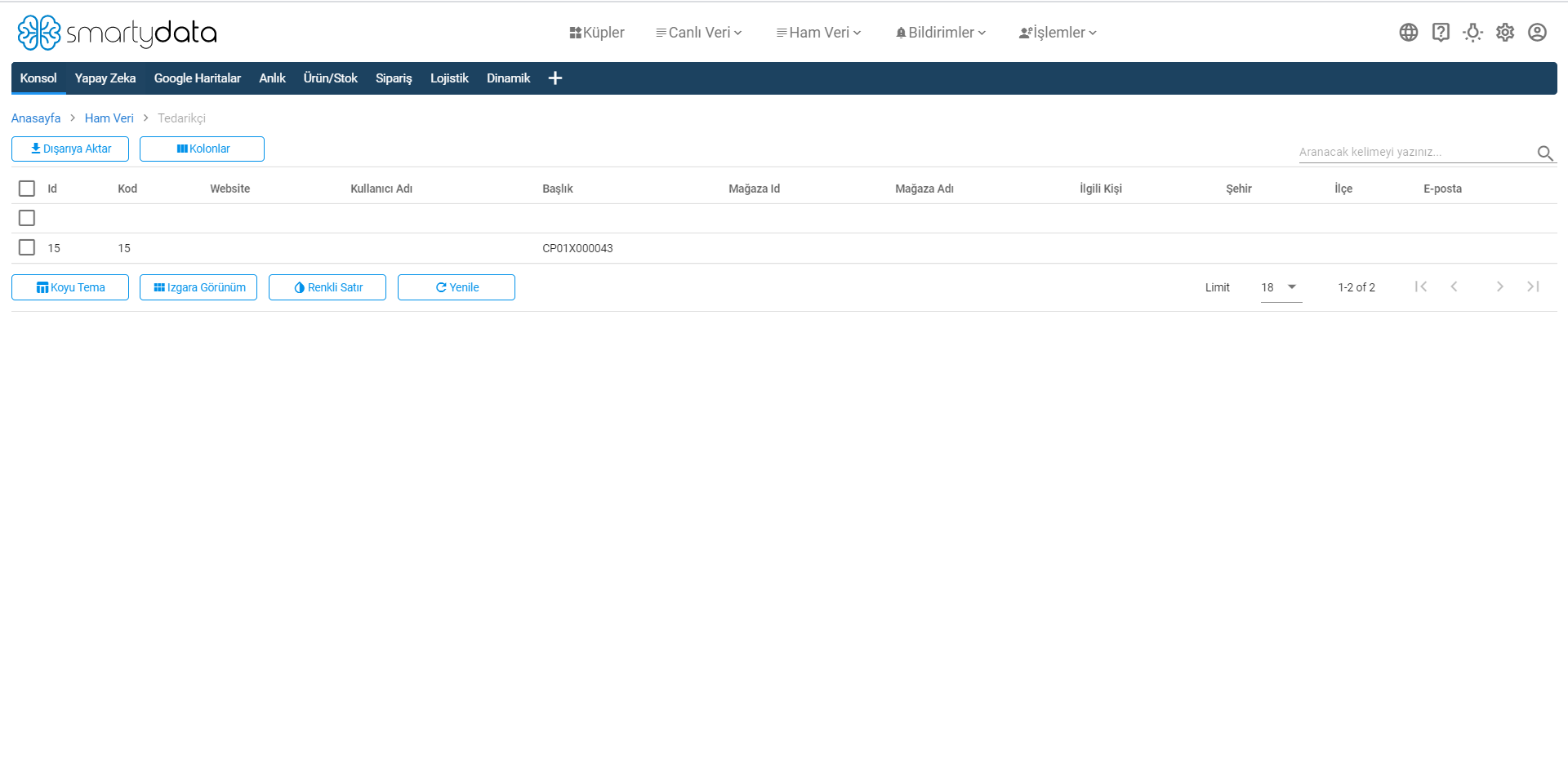Orders
The raw data orders section shows the processed state of your orders.
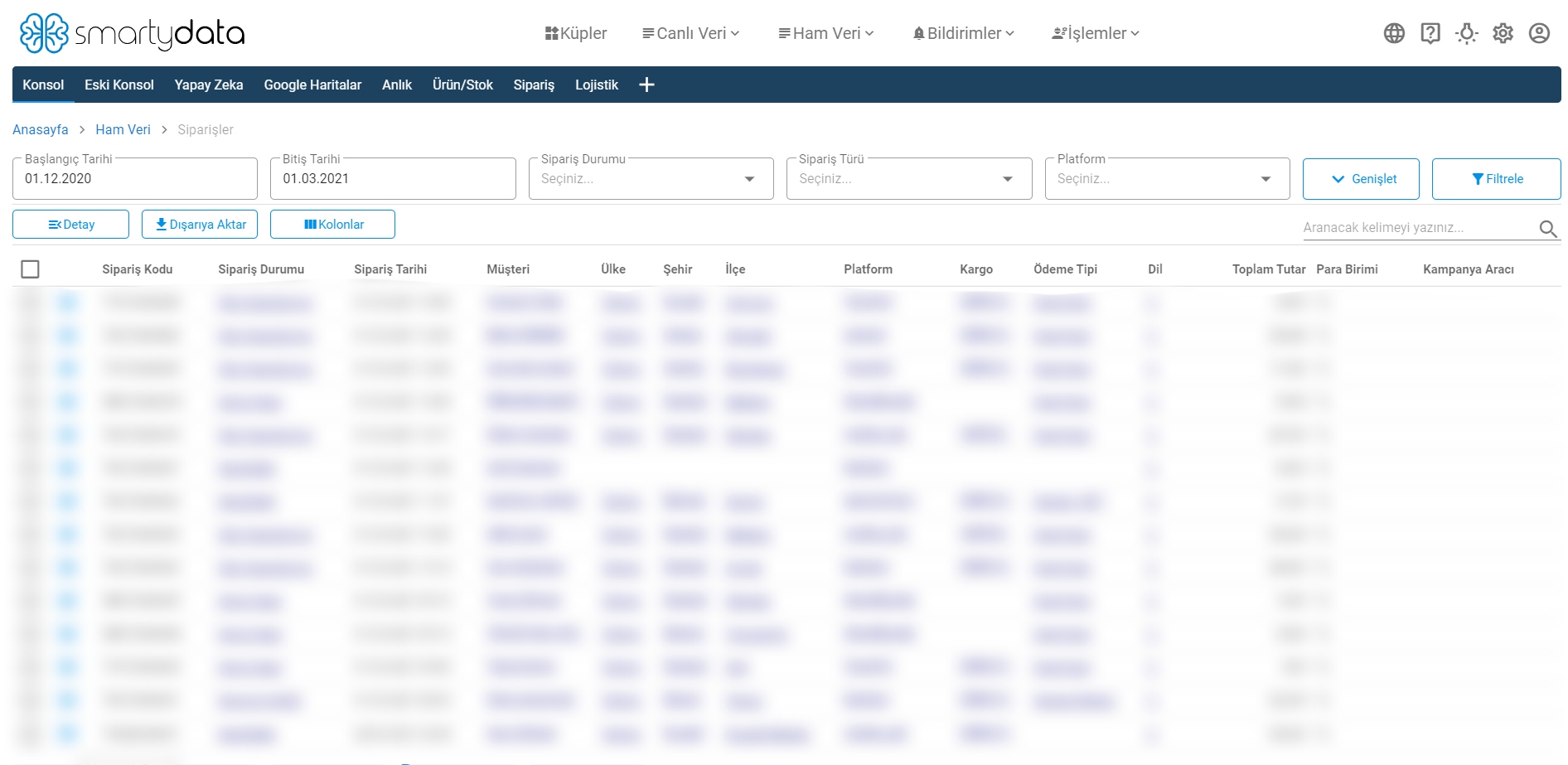
Start Date: The area where you select the start date for viewing your orders.
End Date: The area where you select the end date for viewing your orders.
Order Status: The area where you filter your order processes that you want to view.
Order Type: The area where you can select your orders as sales, canceled, or returned according to the order type filter.
Platform: The area used to filter the platforms where you make sales.
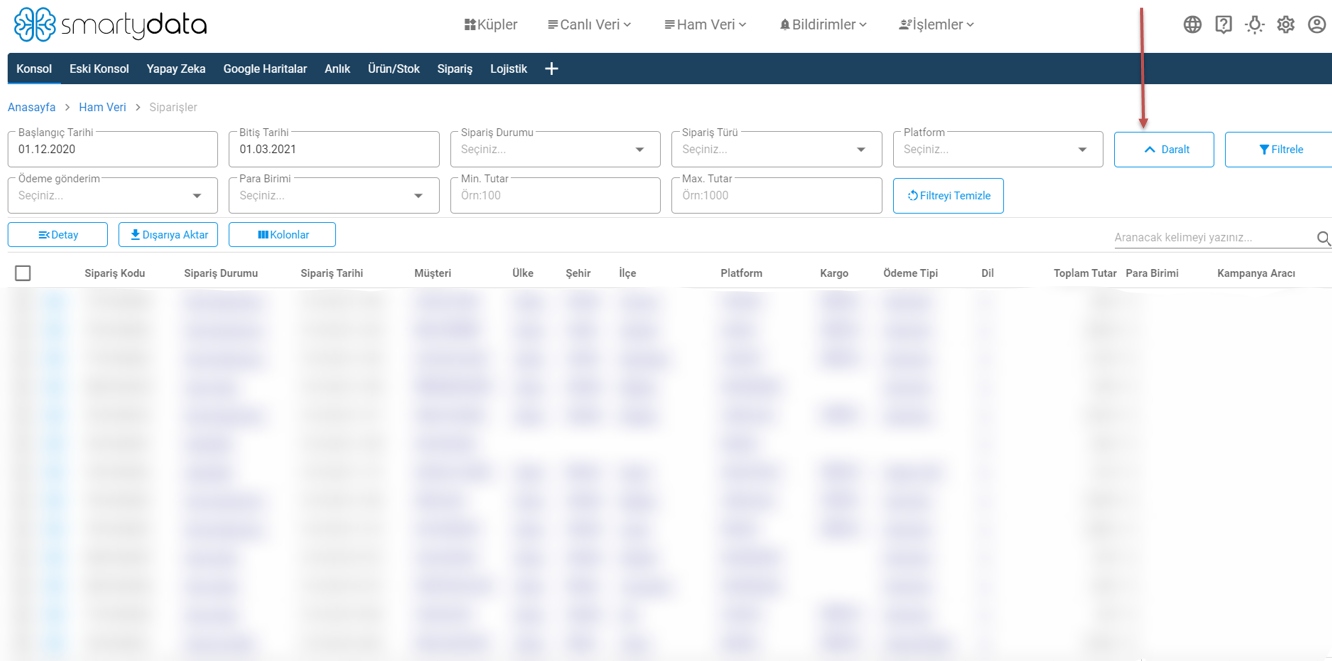
You can view other filter fields in orders with the Expand button.
Currency: The area used to filter according to the sales currency.
Min Amount: The area where you filter your orders by specifying a minimum amount.
Max Amount: The area where you filter your orders by specifying a maximum amount.
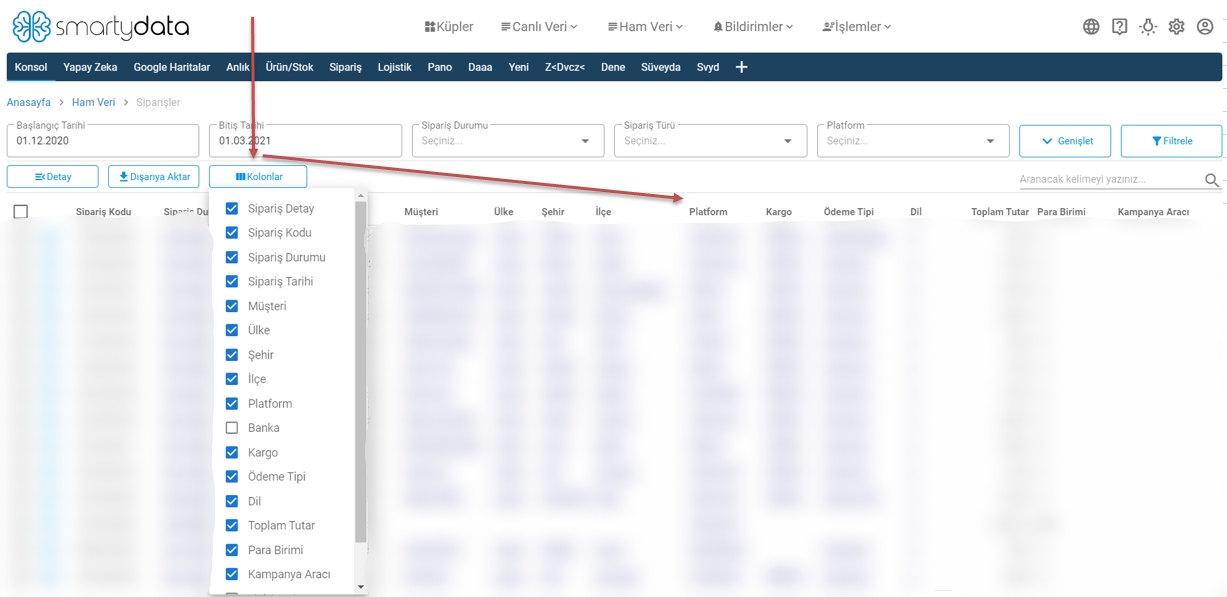
Columns: Allows you to open or close filters in the headers.
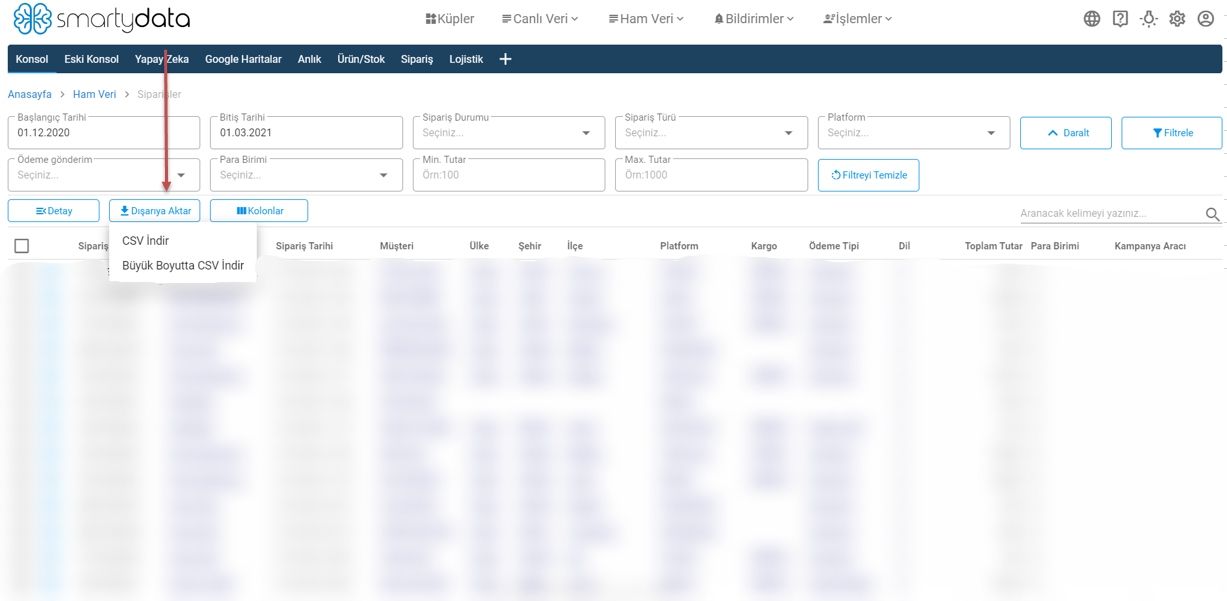
Export: Allows you to export your order information in Smartydata as CSV or large CSV format.
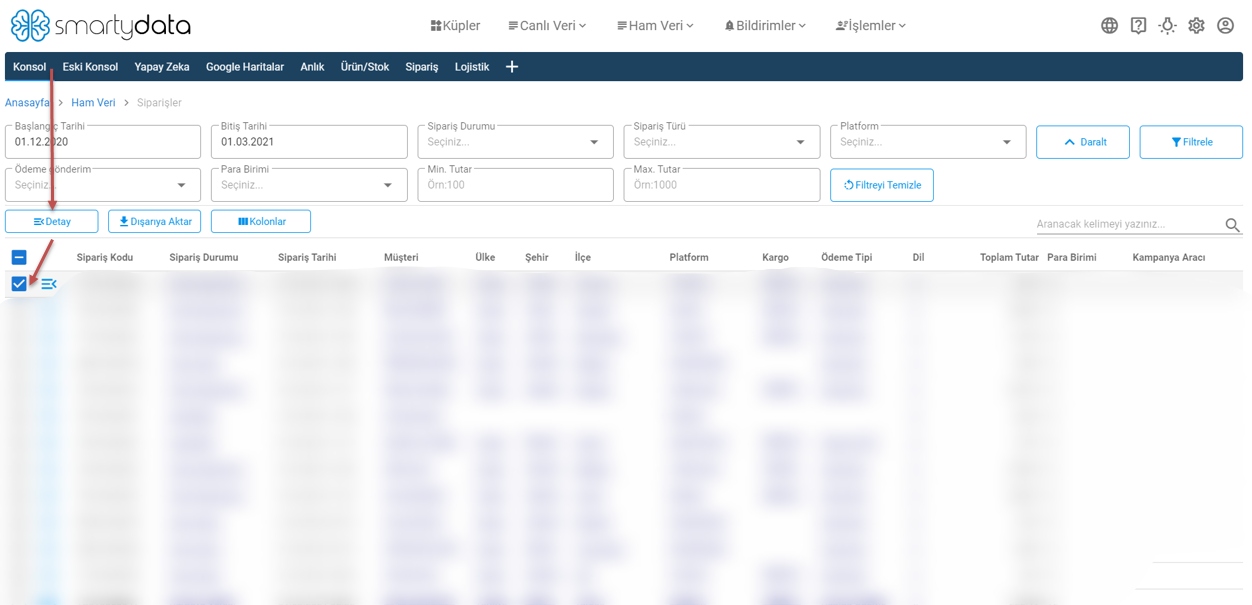
Detail: Shows the detail of the selected order type.
Sorting: Click on each header to sort your data from largest to smallest or A to Z.
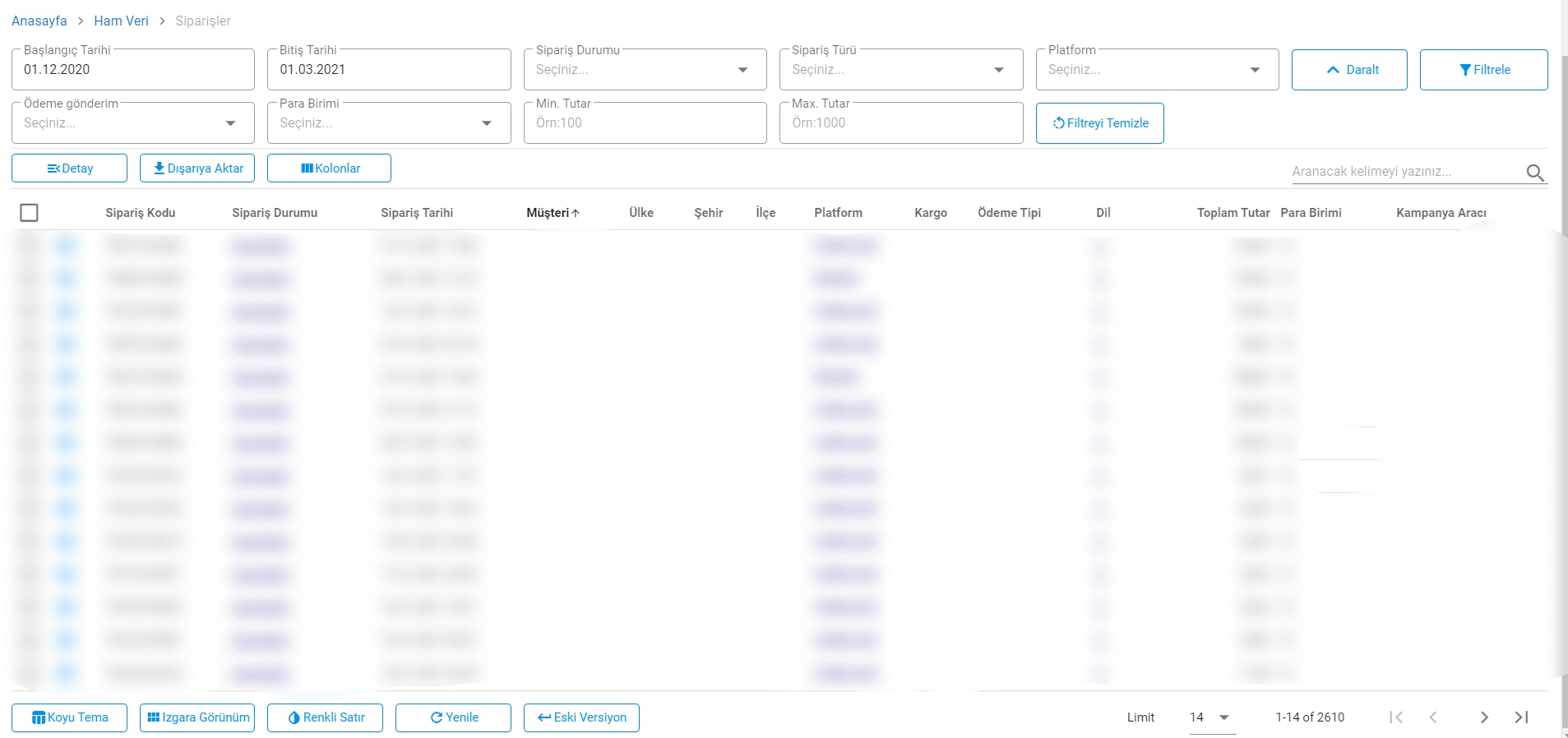
Limit: Shows the number of orders you can view on your page.
Order/Product
The raw data order/product section shows the unprocessed state of your orders and products.
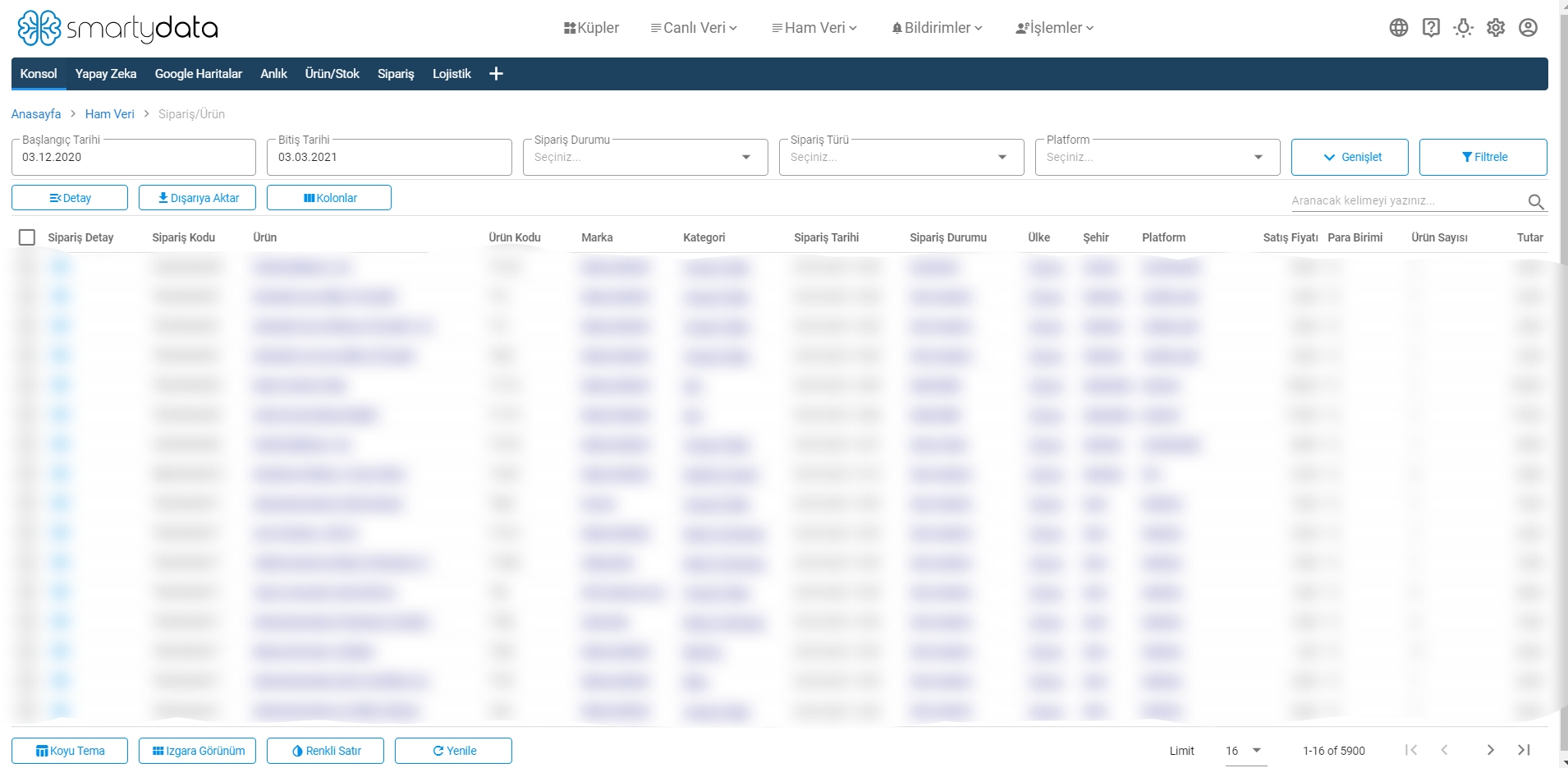
Start Date: The area where you select the start date for viewing your orders.
End Date: The area where you select the end date for viewing your orders.
Order Status: The area where you filter your order processes that you want to view.
Order Type: The area where you can select your orders as sales, canceled, or returned according to the order type filter.
Platform: The area used to filter the platforms where you make sales.
Min Amount: The area where you filter your orders by specifying a minimum amount.
Max Amount: The area where you filter your orders by specifying a maximum amount.
Columns: Allows you to open or close filters in the headers.
Export: Allows you to export your order information in Smartydata as CSV or large CSV format.
Detail: Shows the detail of the selected order type.
Sorting: Click on each header to sort your data from largest to smallest or A to Z.
Limit: Shows the number of orders you can view on your page.
Customer
The raw data customer section provides more detailed information about your customers by filtering based on their last registration date, last login time, customer group, and gender.
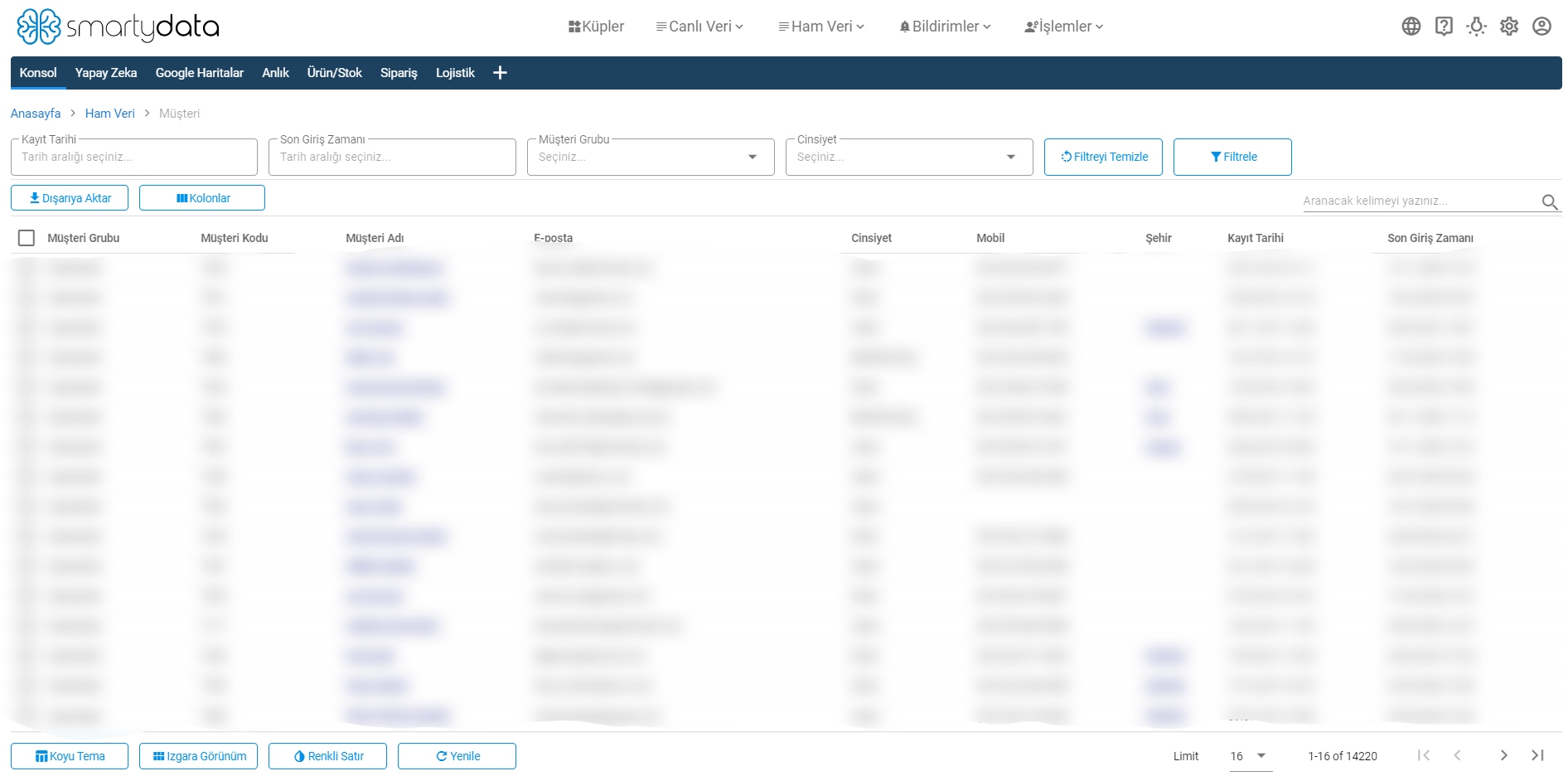
Registration Date: The area where you select the registration date of your customers.
Last Login Time: The area showing the last time your customers logged into your site.
Customer Group: The area where you can filter your customer groups.
Gender: The area where you can filter your customers by gender.
Columns: Allows you to open or close filters in the headers.
Export: Allows you to export your customer information in Smartydata as CSV or large CSV format.
Detail: Shows the detail of the selected customer group.
Sorting: Click on each header to sort your data from largest to smallest or A to Z.
Limit: Shows the number of customers you can view on your page.
Product
The area where you can view the attributes, stocks, brands, suppliers, number of views, and number of comments of your products.
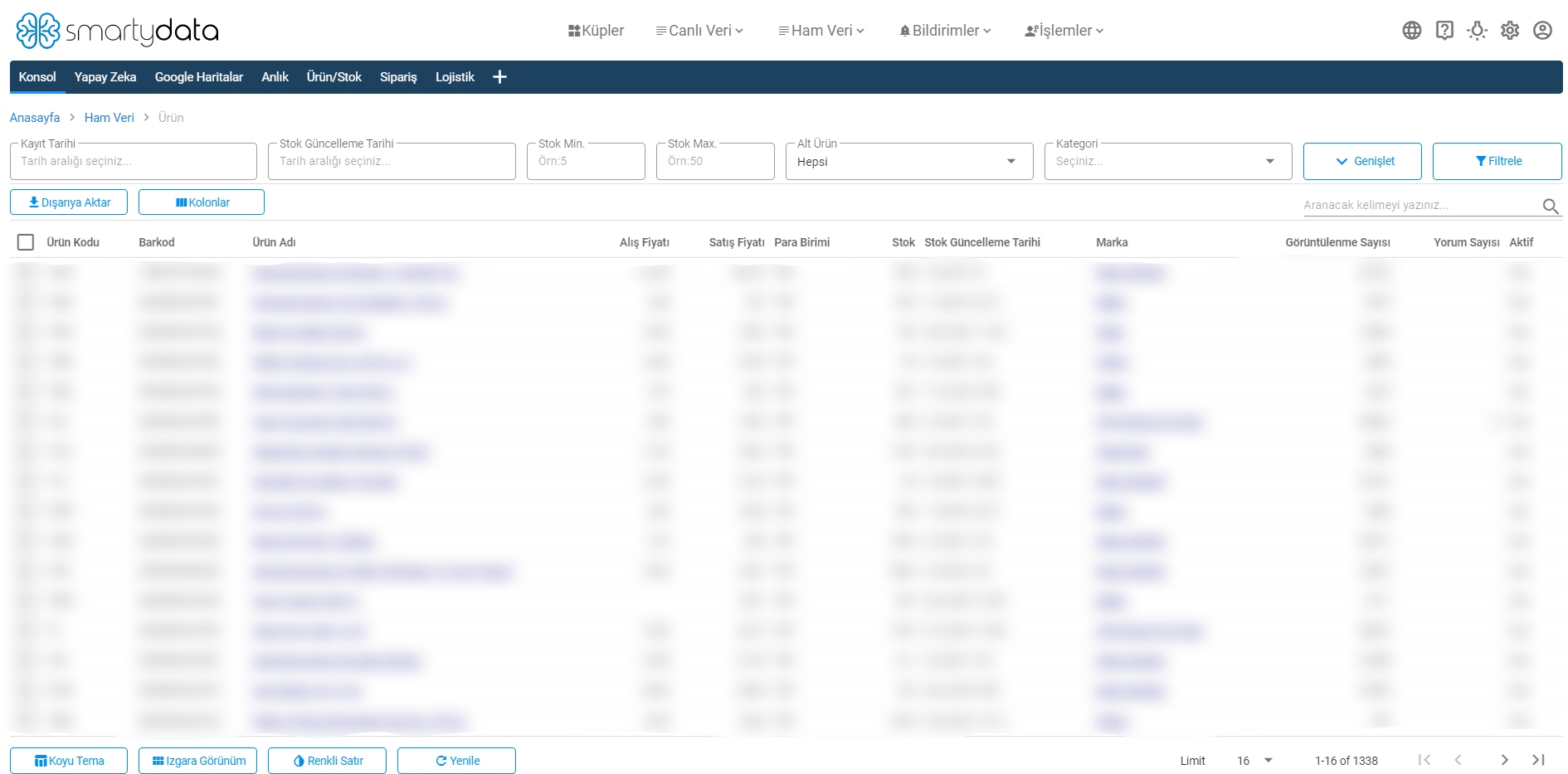
Registration Date: Filters the date range when your products were registered.
Stock Update Date: Filters the date range when your product stocks were updated.
Stock Min: Filters products by minimum stock level.
Stock Max: Filters products by maximum stock level.
Sub Product: Filters whether your products have sub-products or not.
Category: Filters your products by category.
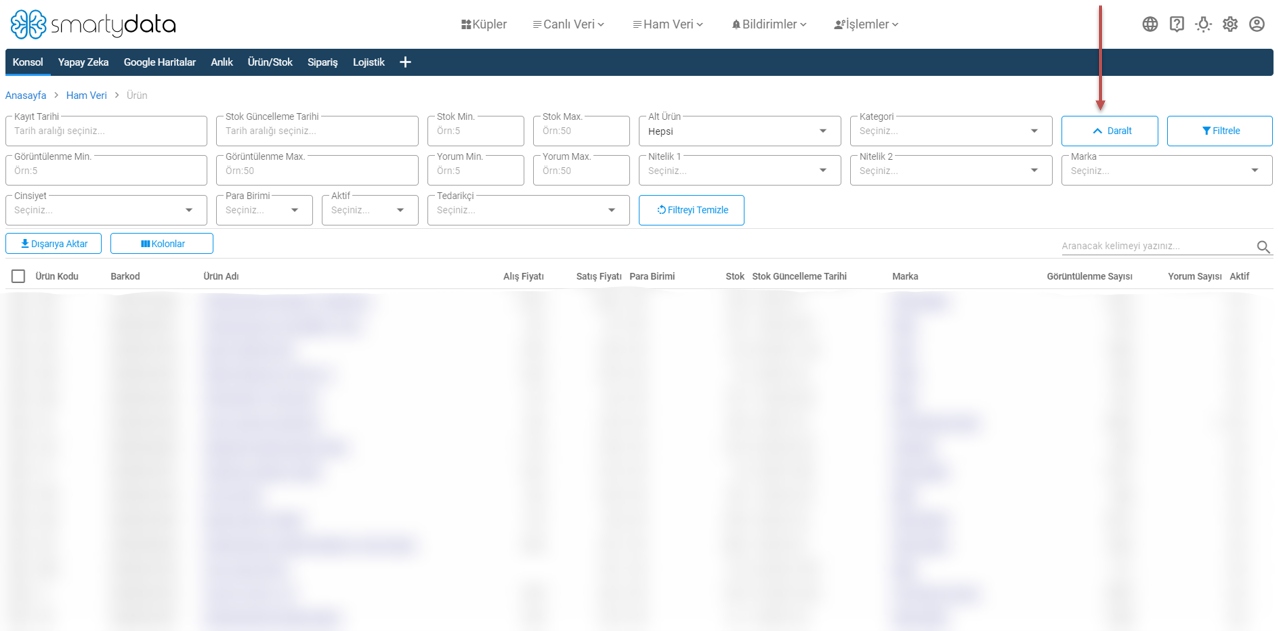
View Count Min-Max: Filters products by minimum and maximum view counts.
Comment Count Min-Max: Filters products by minimum and maximum comment counts.
Attribute: Filters your products by attributes (color, size, etc.).
Currency: Filters your products by sales currency.
Active: Filters products as active or inactive (active if product is on sale, inactive if removed from sale).
Supplier: Filters your products by supplier.
Sub Product
The area where you can view your products and their sub-products’ codes, active status, stock status, and stock update dates.
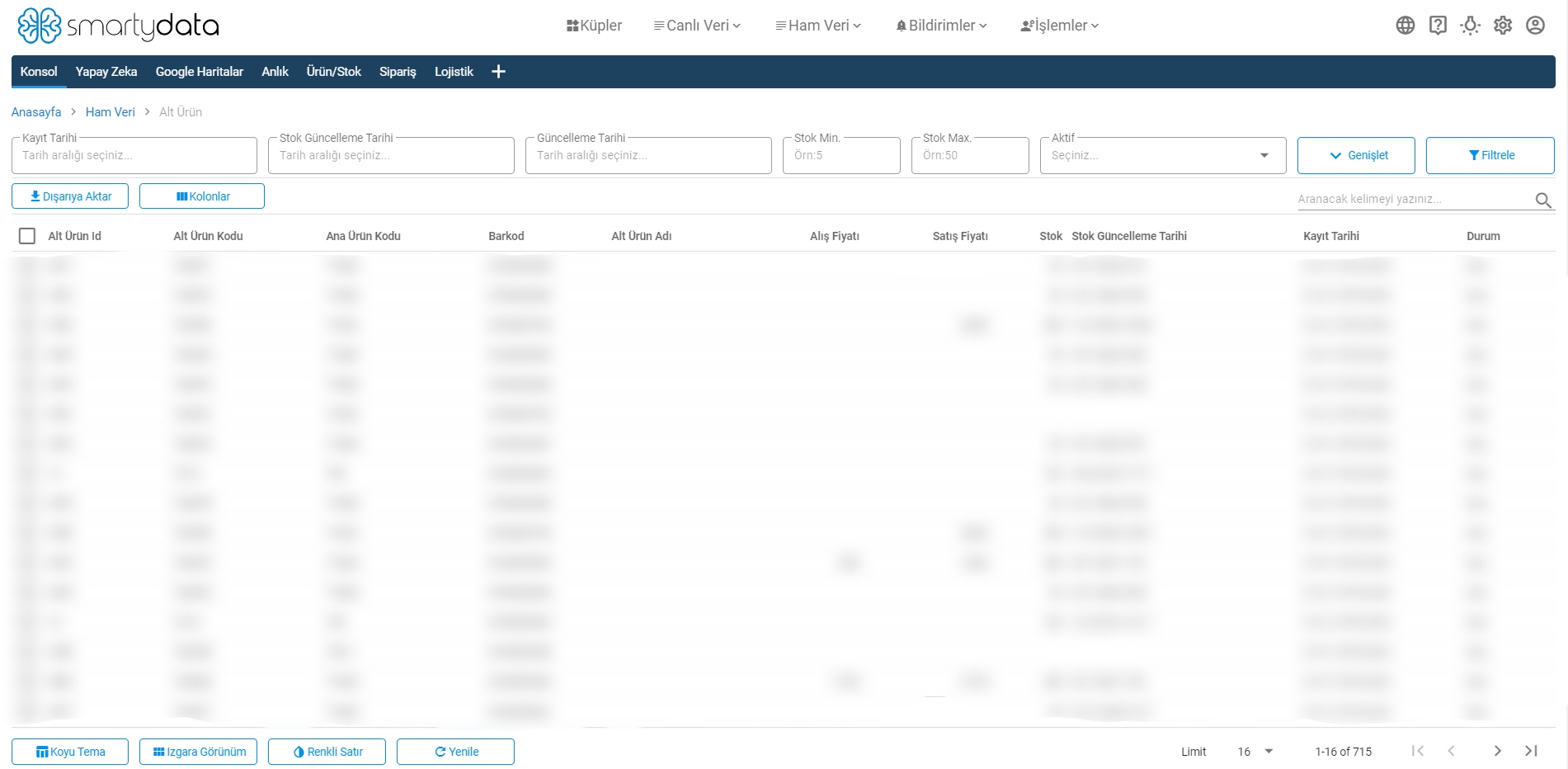
Registration Date: Filters the registration date of your sub-products.
Stock Update Date: Filters the date range when your sub-product stocks were updated.
Stock Min-Max: Filters sub-products by minimum and maximum stock counts.
Active: Filters your sub-products as active or inactive.
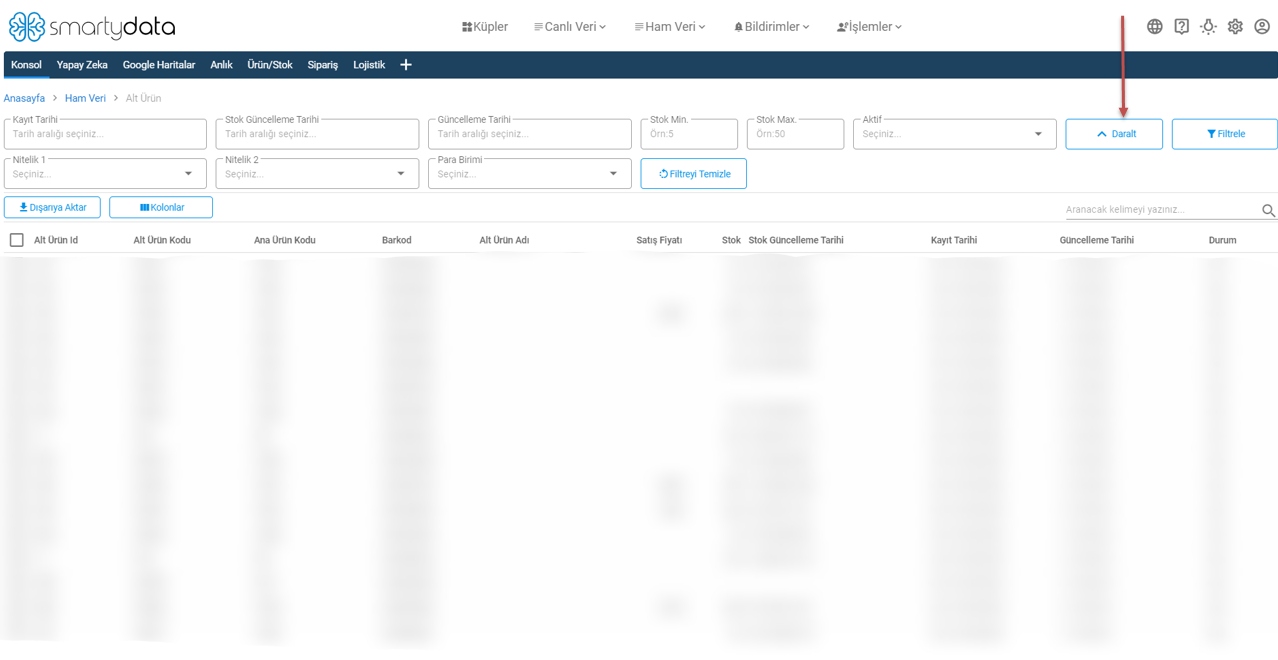
Attribute: Filters your sub-products by attributes (color, size, etc.).
Currency: Filters your sub-products by sales currency.
Category
The category section allows you to view your categories’ IDs, codes, names, and subcategories, their registration dates, and whether they are currently on sale.
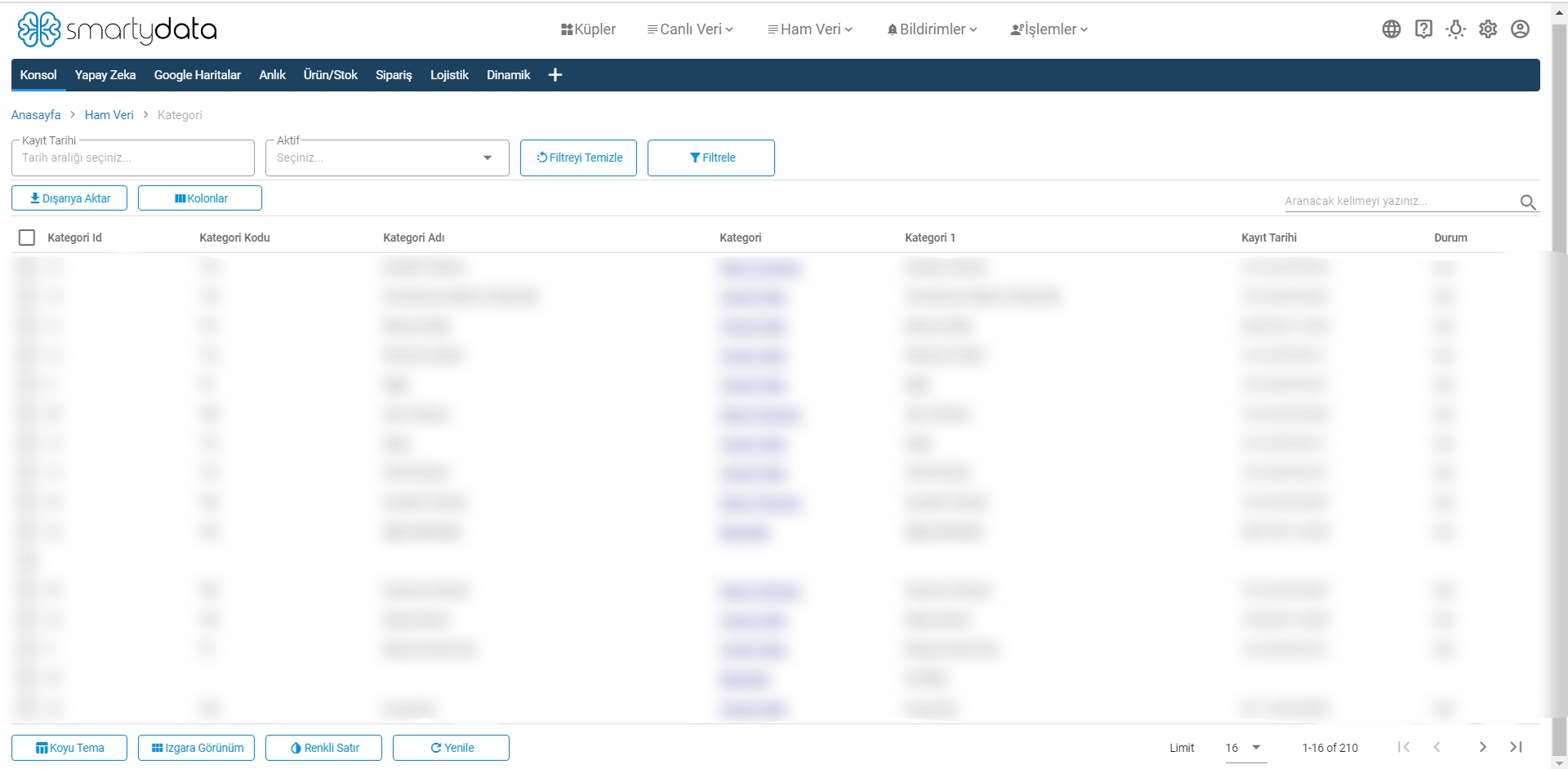
Registration Date: Filters the registration dates of your categories.
Active: Filters categories as active or inactive (active if category is on sale, inactive otherwise).
Brand
The brand section allows you to view your brands’ IDs, names, SEO links, and SEO titles, and whether they are currently on sale.
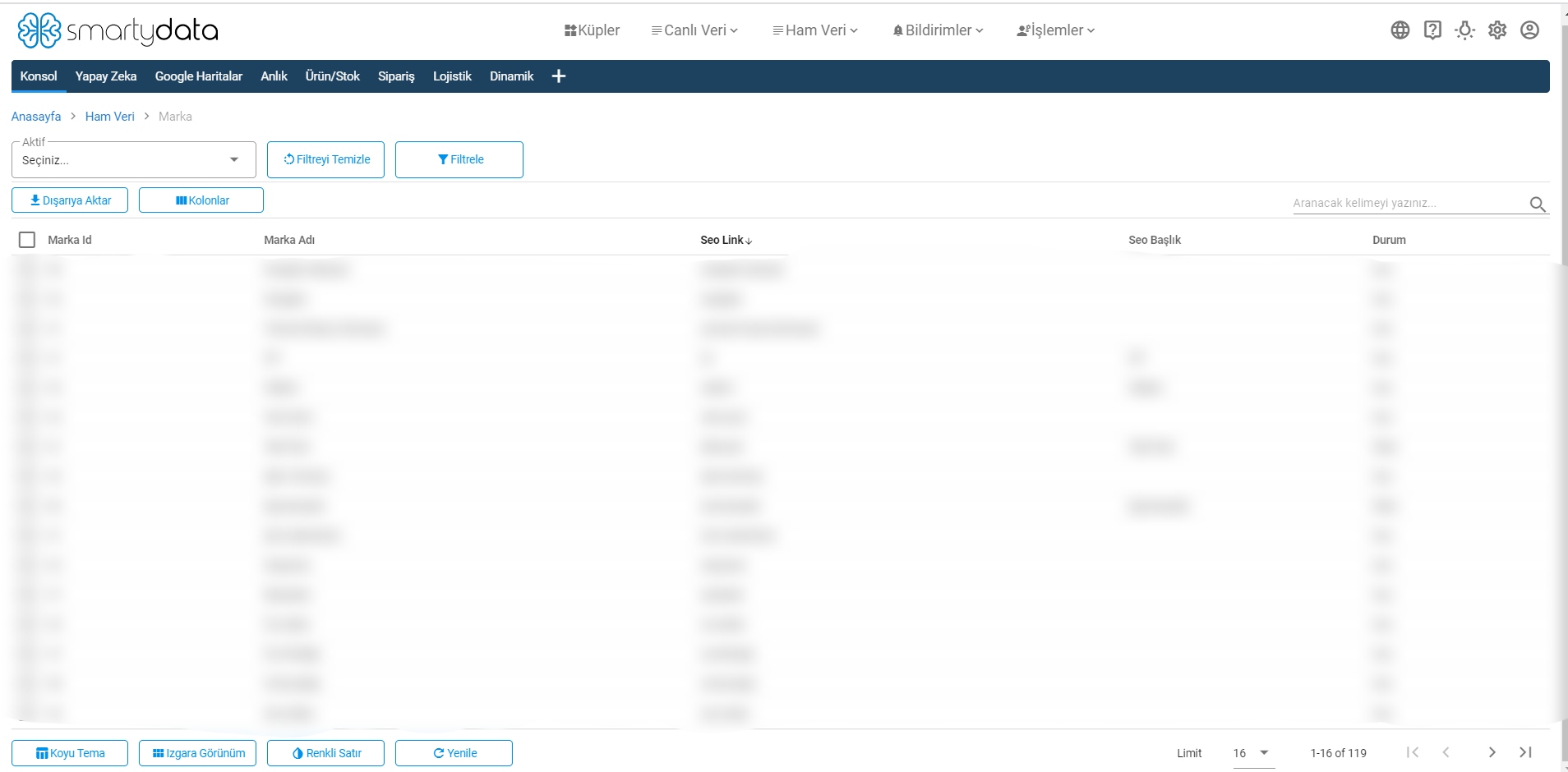
Active: Filters brands as active or inactive (active if brand is on sale, inactive otherwise).
Supplier
The supplier section allows you to view your suppliers’ IDs, names, SEO links, and SEO titles, and whether they are currently on sale.